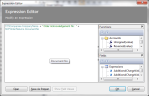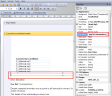Set up debtor letters to send via email
This example explains how to set up your debtor letters so that you can email debtor letters to preferred customer contacts.
This example explains how to:
- Set up debtor letters in Report Designer to send to the preferred customer contact.
- Choose which customer contact you want to send the email to. Debtor letters are sent to the customer contact that is marked as the Associated Role for the Customer Debtor Letters.
- Send copies of your debtor letters to other recipients.
- Send the letters as attachments.
- Send email messages to your Outbox first for checking.
Set up your debtor letters in Report Designer
Open: ![]() Tools > Run Sage Report Designer.
Tools > Run Sage Report Designer.
-
Select a Debtor letter layout: File Explorer > Letters.
- From the Properties pane, select Email options and click
 .
. -
Enter your email options:
-
From the Email message should contain drop-down list, choose the group that matches the header section of the debtor letter.
For the Sales Ledger Debtor Letters, select the group that contains the CustomerAccountNumber.
-
To send your debtor letters to the contact for each customer, click To.... and add the SL Customer Accounts > ContactEmailAddress expression.
See how to add this expression-
In the Expressions section, click Add.
-
Drag the following from the Fields pane to the Expression Editor section:
SL Customer Accounts > ContactEmailAddress.
-
Click OK.
Alternatively, you can copy and paste the following expression:
CopySLCustomerAccounts.ContactEmailAddress -
-
If required, click CC... to enter the recipients for a copy of the email.
These can be entered as text or as an expression.
-
Enter a Subject for the email:
This can be entered as text or you can use an expression to include information such as your company name.
-
Choose whether to send the letter as plain text or as an attachment and enter the required message text.
See how to send as plain textIf you want to send the report as plain text, you may have to amend the layout to make it suitable for an email message, as the layout is designed for printed output. Some layouts contain text that is designed to be read by a 3rd party document management add on available for Sage 200. This text is not designed to be printed but will appear when the document is sent as plain text. You may want remove this if you are sending your emails as plain text.
See how to send as an attachment- Choose the file type that you want to send from the Attachment Format drop-down list.
-
Enter a Filename for the attachment.
You can use an expression for this if you want the filename to include information such as your company name.
- Choose whether to send the debtor letters via email straight away or to your outbox for checking before sending to email recipients.
-
Choose your email account provider.
Microsoft Outlook Select this if you are using Microsoft Outlook MAPI Select this if your email application uses a MAPI (Outlook / Exchange) mail server.
-
-
To save the new letter, select File > Save As.
Note: When you change a default layout, letter or report, you must save the new layout, letter or report in the custom or company folder.
Set up your customer accounts and letter layouts
-
Select the new letter layout for the required ageing period.
-
Select the customer account role that you want to send your letters to.
See how to set the customer roleOpen: Accounting System Manager > Settings > Customer and Supplier Document Types.
- In the Customer Debtor Letters row, select the required role from the Associated Role drop-down list.
- Click OK.
-
Set the preferred contact for this role in each customer account.
See how to set up a preferred contactOpen: SL > Sales Accounts > Amend Account Details | Contacts.
- Select the contact and click Edit.
- Add or edit the role and select Preferred Contact.